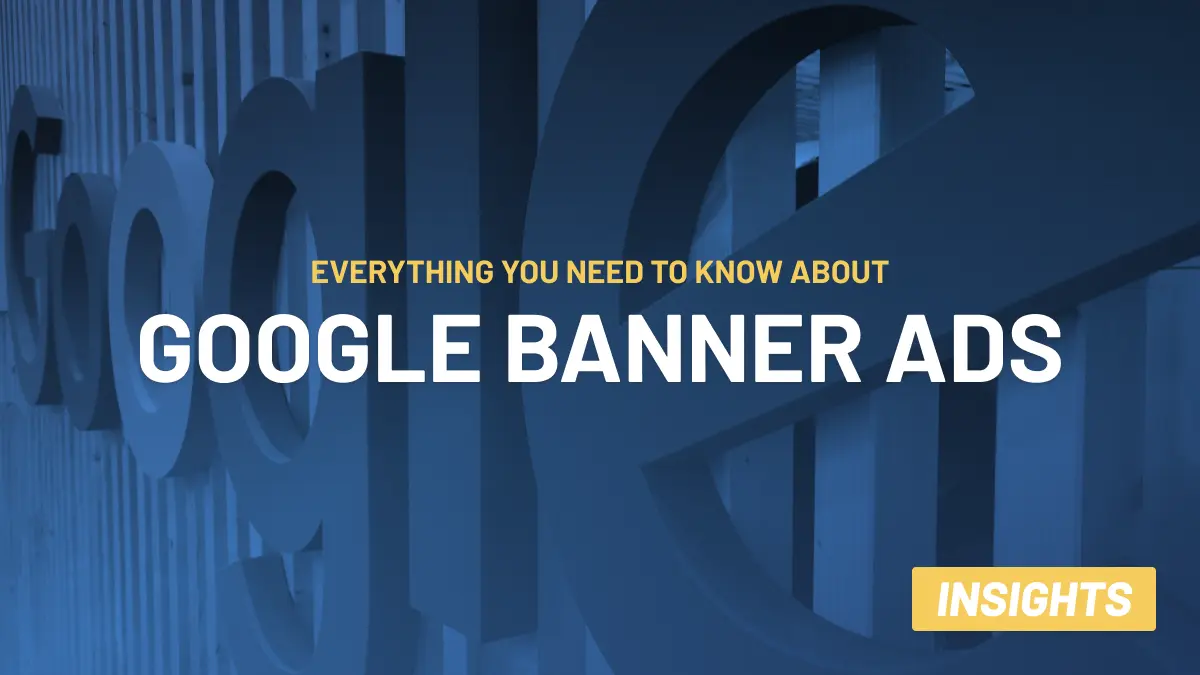
Digital Marketing is an ever-changing landscape and can seem confusing. However, it’s about getting started with the right tools and best practices at hand.
Below I’m highlighting the ‘need-to-knows’ about Google Banner Ads, which is more than enough for you to know to get started!
Good luck with your Google Ads display campaign.
If any questions remain, feel free to reach out to me!

Jacob Wolf Frandsen
CRO / Zuuvi
Quick guide:
- Why Should You Use Google Ads?
- What are Google Banner Ads?
- Types of Google Banner Ads
- Where do Google banner ads show?
- Google Banner Ads Sizes
- What are the best ad formats?
- What Are Google Banner Ads Best For?
- What is Google Display Network?
- How Does the GDN work?
- Are GDN and GSN the same?
- How much does GDN cost?
- How to Create a Display Campaign on GDN
- How long do I need to wait for a campaign to go live?
- Platforms to create Google banner ads
- Google Ads
- Zuuvi
- How to optimise your Google banner ads for GDN
- How to Get Your HTML5 Ads approved on GDN
If you, like me, are working as a marketer in a highly competitive industry with limited resources, following the marketing textbook won’t cut it. You need to go a few steps back and realise that, before you can flex your creative muscles, you need to make sure your audience knows you exist.
The reason is simple: nobody will search for something they don’t know it’s there. Sure, you can advertise your brand and product on social media - but building a solid followers base is easier said than done, and it’s pricey.
Alternatively, you can bring your products to your ideal audience in those online places they often visit. That’s where banner ads, and Google banner ads in particular, come into play. Google banner ads are image-based ads passively shown on Google Display Network, consisting of millions of apps, websites, and Google-owned properties like YouTube, Gmail, Google News and so on.
In the following guide, I’ll show you why Google banner ads are an indispensable tool in your marketing holster, how to set up your first display campaign on Google Ads, how to optimise it, and what to do if you want to increase the quality of your creatives with minimal effort.
…But first…
Why Should You Use Google Ads?
Let’s break it down in numbers.
Although ad spend is generally on the rise, the way advertisers spend their money is shifting. In 2024, the digital advertising spend is expected to grow by 6.5% worldwide (against 4.6% total growth), for a total of 442.6 billion, or 58.8% of the total ad spend worldwide.
Out of every possible paid online channel, Google seems to be the most popular: with over 5.18 billion users worldwide (or 92% of the online population), most advertisers want a piece of the pie and tap into Google’s audience. Recent findings seem to match this theory: according to a 2023 study from Statista, Google accounts for 39% of the market share, followed by Meta (18%) and Amazon (7%).
Therefore, to be viewed by Google’s audience, aka the whole www world, advertisers must use Google Ads.
What are Google Banner Ads?
As previously mentioned, Google Banner Ads are image ads showing on GDN’s apps or websites. Since they are used on display campaigns on Google Ads, Google banner ads are also known as Google display ads.
Google banner ads (and all banner ads) are square or rectangular ads that occupy a part of an app’s or website’s layout. While users interact with the app or website, banner ads remain onscreen.
Google Banner Ads are great for users and advertisers alike as they don’t take too much space on the page, they work well with many apps and websites, they are extremely easy to build (more on that later), and they refresh automatically after a set period.
You can link your banner ad to any URL or web address on your website, although you may want to link to specific, purpose-built landing pages that promote specific campaigns or products. Google banners can be as simple as an image, a logo, a short headline, and a Call-to-Action (CTA).
Types of Google Banner Ads
Google Banner Ads come in two different types: Standard and Adaptive.
- Standard banners come in pre-defined sizes, most popularly at 320x50 pixels. This fixed size offers a straightforward approach to ad creation. However, this simplicity comes at a cost. Since they're a set size, standard banners may leave blank spaces around them if the ad slot on a webpage is larger. This can create a cluttered look and isn't the most efficient use of valuable ad space.
- To address the limitations of standard banners, adaptive banners come to the rescue. These ads are designed to automatically resize themselves to perfectly fit the available space on a user's device. This flexibility ensures a clean and visually pleasing user experience, no matter what screen size the ad is displayed on. They also require less custom coding compared to standard banners, making them a user-friendly option for all advertisers.
With that said, both types of Google Banner Ads support the following formats:
- Static: These are your bread and butter form of banner ads, consisting of a single, non-animated image, headline, logo, and call to action.
- Animated - GIF: These banners bring motion into the mix, using animations to attract more attention than static images.
- HTML5 (Animated, video, responsive): These banners can feature videos, animations, and responsive and interactive elements, delivering an unparalleled user experience.
Where do Google banner ads show?
Google Banner Ads are positioned in high-traffic areas on webpages, where users frequently look. Typically, these locations are at the top or bottom of the page or interspersed with the app or website content as the user scrolls.
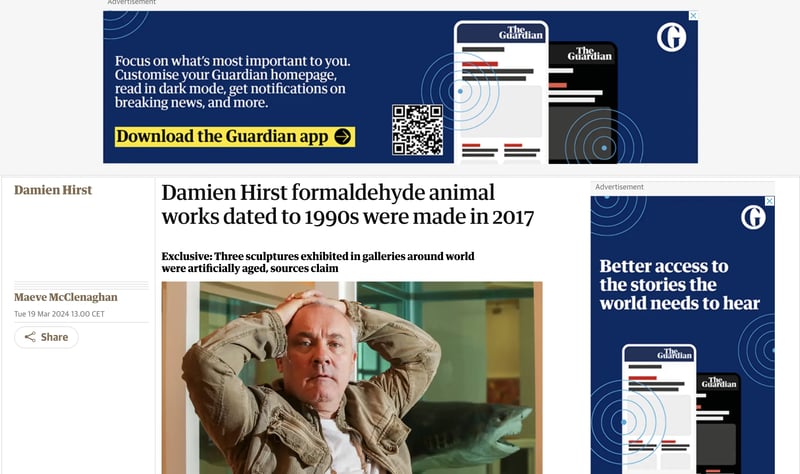
Google Banner Ads Sizes
Google banner ads come in a variety of formats, sizes and types, depending on the elements you use. The maximum size for these ads is 150kb. You can upload to Google Ads the following file types: HTML5, GIF, JPG and PNG.
For GIF animated ads, you can have animation length no longer than 30 seconds, and slower than 5 FPS (frames per second).
Google supports a large number of format sizes, which you can roughly split into 4 distinct categories: square and rectangle, leaderboard, skyscraper, and mobile.
Square and rectangle
- 200 × 200 Small square
- 240 × 400 Vertical rectangle
- 250 × 250 Square
- 250 × 360 Triple widescreen
- 300 × 250 Inline rectangle
- 336 × 280 Large rectangle
- 580 × 400 Netboard
Skyscraper
- 120 × 600Skyscraper
- 160 × 600 Wide skyscraper
- 300 × 600 Half-page ad
- 300 × 1050 Portrait
Leaderboard
- 468 × 60 Banner
- 728 × 90 Leaderboard
- 930 × 180 Top banner
- 970 × 90 Large leaderboard
- 970 × 250 Billboard
- 980 × 120 Panorama
Mobile
- 300 × 50 Mobile banner
- 320 × 50 Mobile banner
- 320 × 100 Large mobile banner
What are the best ad formats?
Google’s recommended ad sizes are:
- Wide Skyscraper (160x600)
- Top Banner (930x180)
- Mobile Banner (320x100)
- Rectangle (300x250)
- Half-page ad (300x600)
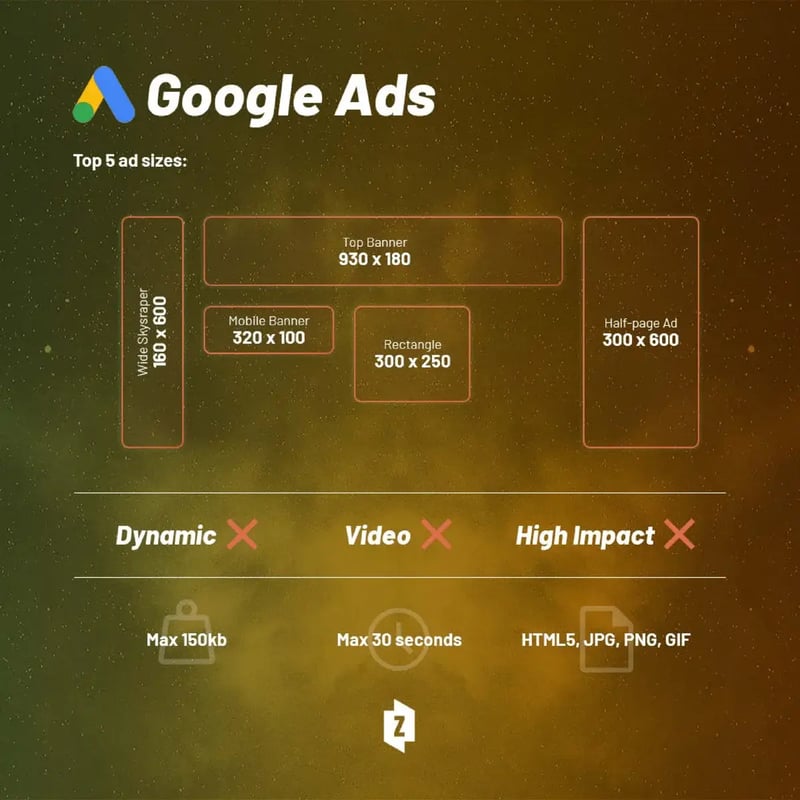
What Are Google Banner Ads Best For?
Google Ads offer an immense reach, with over one trillion impressions per month from 1 billion users on 35 million websites.
That means your banners will reach people who aren’t necessarily looking for your products or services in search results, appearing in online content that relates to your keywords.
This makes Google Banner Ads a great tool to increase your visibility. When paired with contextual targeting, these ads can boost your brand awareness, as they will be placed on web pages closely related to your industry and product (for example, cycling ads in a triathlon blog, or a video game ad in a games review site).
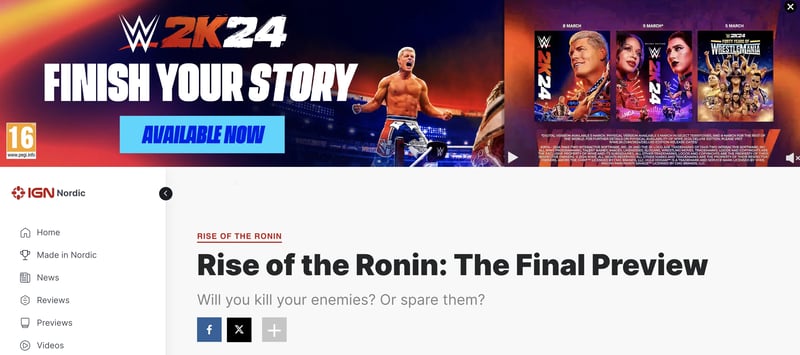
Furthermore, Google banner ads are extremely useful for retargeting purposes, since they will appear on your audience’s content feed whether they’re searching for your keywords or not.
What is Google Display Network?
The Google Display Network (GDN) is a group of millions of websites, apps, and Google-owned platforms, like YouTube or Waze, where Google banner ads can appear.
How Does GDN work?
The GDN ensures your ad reaches your audience via its sites, apps or videos. It matches your ads to the criteria you define when you set your campaign's targeting.
You can target your campaigns based on your audience’s demographics or interests. When you target your audience’s demographic, you can drill down your reach by age, gender, parental status, or household income.
Conversely, when you target your audience’s interests, you can display your ads inside content that matches your keywords (custom affinity audiences), to people who search for products similar to yours (in-market audiences), or to people who have expressed an affinity to your product or services (affinity audiences).
This granular targeting allows you to show your ad to people who are most likely to be receptive to your message.
Are GDN and GSN the same?
Google Display Network and Google Search Network comprise the two networks in Google Ads that will serve your ads. Depending on which network you choose, you will either create Search campaigns or Display campaigns.
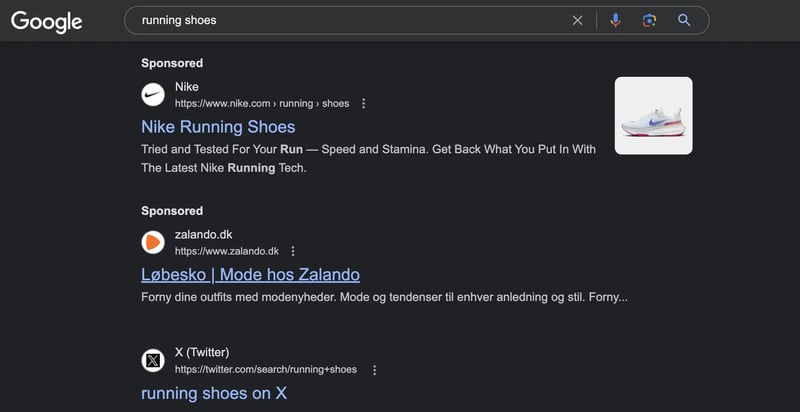
On Google Search Network, your ads will show up in Google’s SERP when people search for the keywords you are bidding for. Here, you are trying to appear on top of the search and will be actively bidding against other advertisers for that limited space.
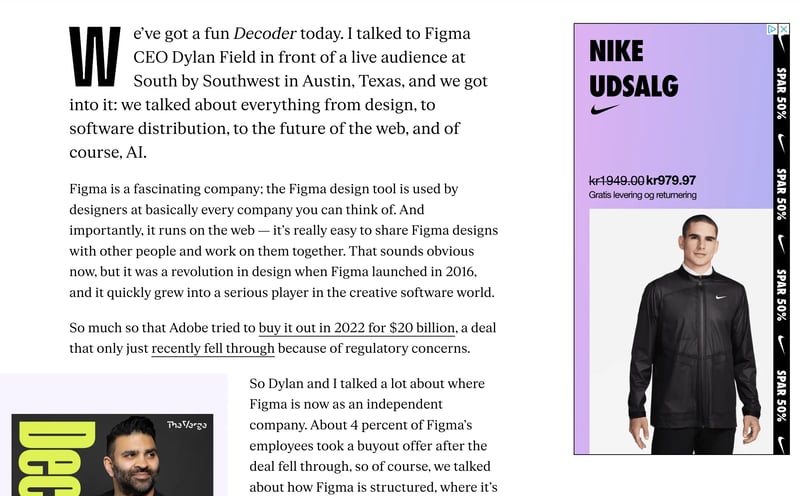
With the Google Ads Display Network, however, your ads are displayed while people are visiting other sites, apps, and videos. In GDN, you’re targeting audiences, interests, or types of websites.
How much does GDN cost?
The cost of GDN depends on your campaign focus. Are you looking for clicks on ads, impressions or conversions? Depending on the focus, your mileage may vary. You can put a ceiling to your ad spend by setting your average daily budget.
Just like GSN, GDN runs on a live auction system where you’ll bid against other advertisers, and it will charge you every time a user completes the action you have set your campaign focus on (e.g. if you're aiming at clicks, Google Ads will charge you every time someone clicks on your ad).
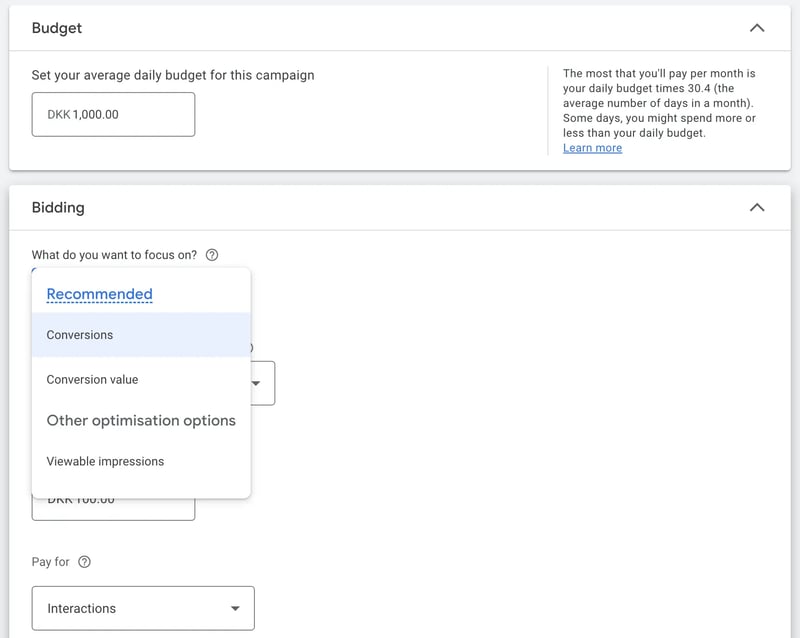
Pro tip:
if you remember what I’ve previously written and check this article, you’ll quickly realise GDN is most effective to raise your company’s awareness for the widest audience possible. Therefore, a good focus for your marketing display campaigns should be impressions, measured in CPM.
How to Create a Display Campaign on the GDN
-
If you don't have a Google Ads account, create one.
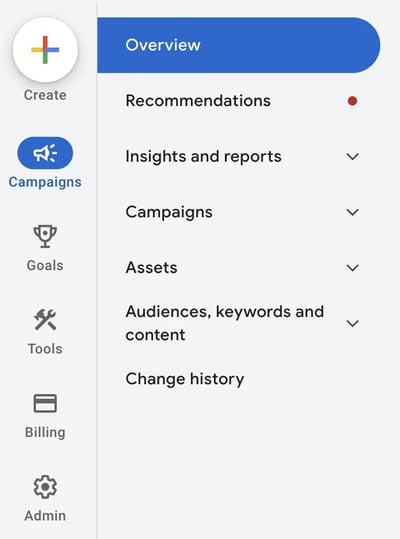
-
Log into your Google Ads account and click on Campaigns at the top of the screen.
-
Click the Campaigns dropdown, select Campaigns, then choose 'New Campaign'.
-
Select your objective (Brand awareness, Website traffic, Leads, or Sales being some of them). If you don’t have a goal in mind yet, select ’Create a campaign without a goal’s guidance’.
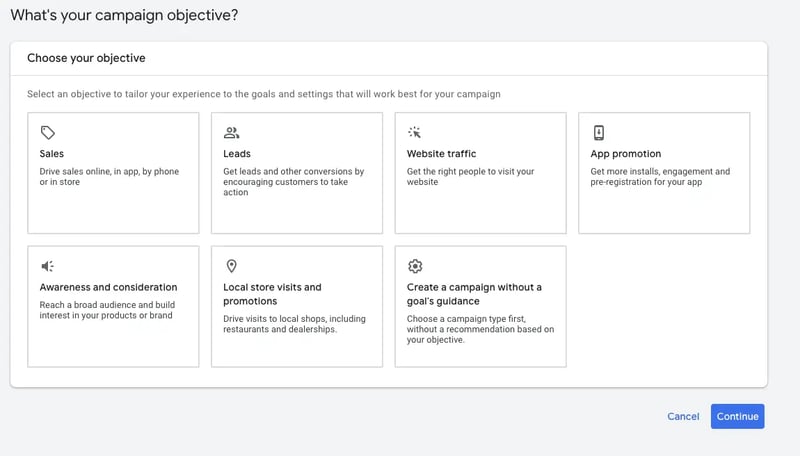
- Select Display as the campaign type.
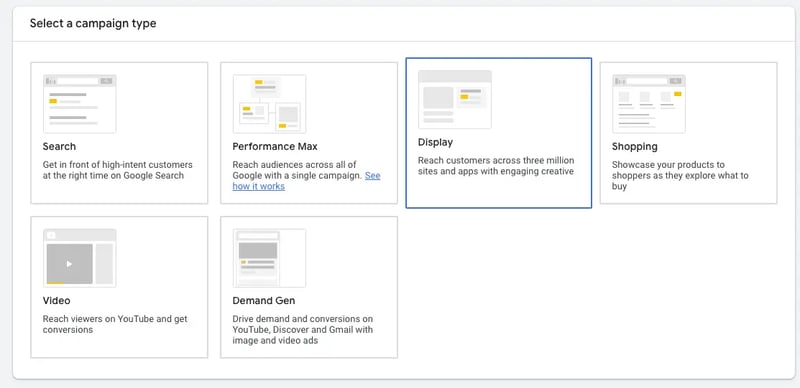
- Input the URL for your business’ website and the name of your campaign.
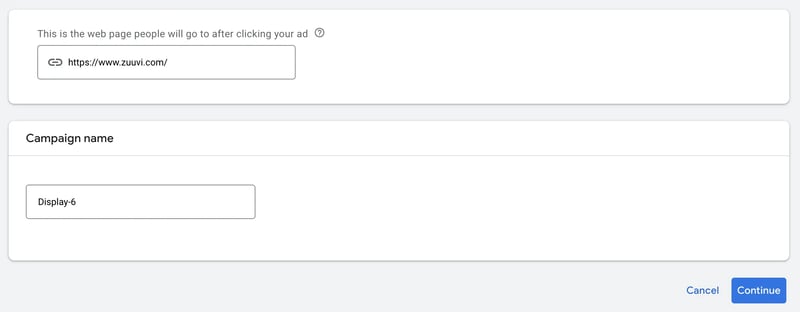
- Select your campaign settings in terms of the locations and languages where you want your banner ads to appear. Here you also can exclude certain content types like sensitive topics or content geared to certain demographics.
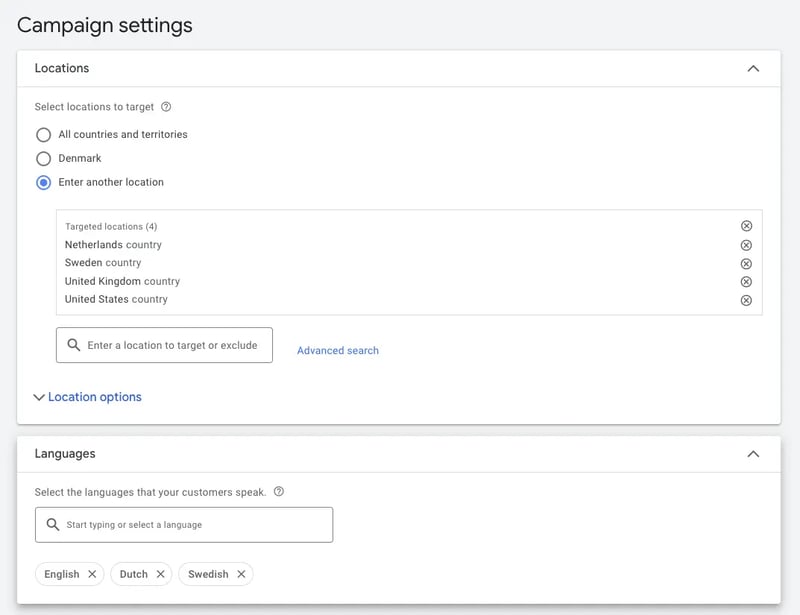
- Set your budget and bidding strategy.
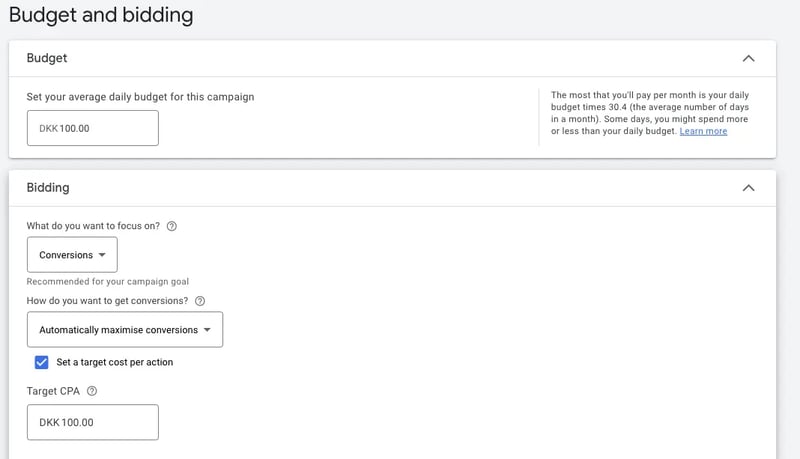
- Choose your targeting strategy.
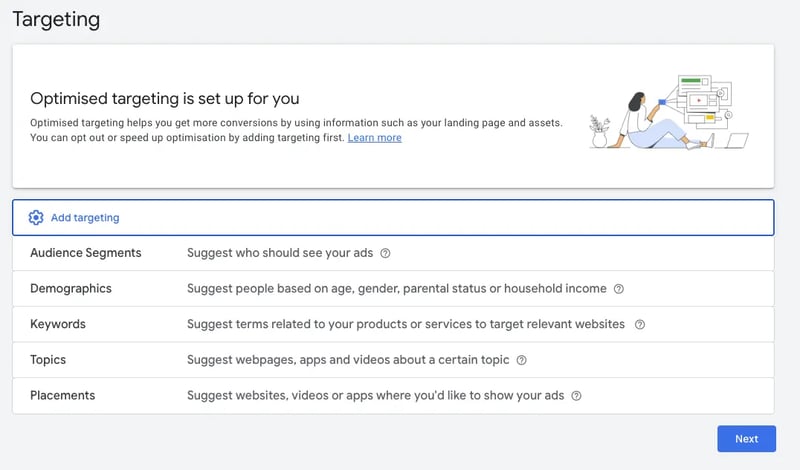
- Create responsive display ads.
- Upload your assets (images, headlines, descriptions, logos, videos). Google will automatically generate ad combinations for apps, websites, Gmail, and YouTube. To improve ad effectiveness. Upload at least 5 images, 5 headlines, 5 descriptions, 2 logos, and a video.
- When done, click Add to ad group.
- On the Review page, you can address potential issues highlighted in Google’s alert notifications.
- Once you’re ready to publish, click Publish campaign.
How long do I need to wait for a campaign to go live?
Google Banner Ads changes can take 12–24 hours to apply and may not show right away. Keep this in mind while creating a new campaign or making changes to an existing campaign. You may want to set up your campaign a few days before the launch and set the start date in the future.
Platforms to Create Google Banner Ads
Google Ads
Google Responsive ads automatically generate a batch of display ads from your visual and written components. Google will then swap different elements as it serves your ad, before finding and promoting the best-performing combinations.
Google responsive ads are extremely intuitive to make, and the whole production process is very hands-off.
However, Google Ads restricts your creative possibilities, as it only permits static or minimally animated banner ads. Moreover, it requires the use of generic text and visuals that can function in all combinations. Finally, since Google is only interested in finding the best-performing combination, it may disregard your brand identity or worsen it in the eye of your audience.
Zuuvi
Zuuvi allows you to create interactive, animated, and video display ads, automatically coded in HTML5 language. This allows you to go around the file size limitations imposed by Google ads and create much better advertising experiences.
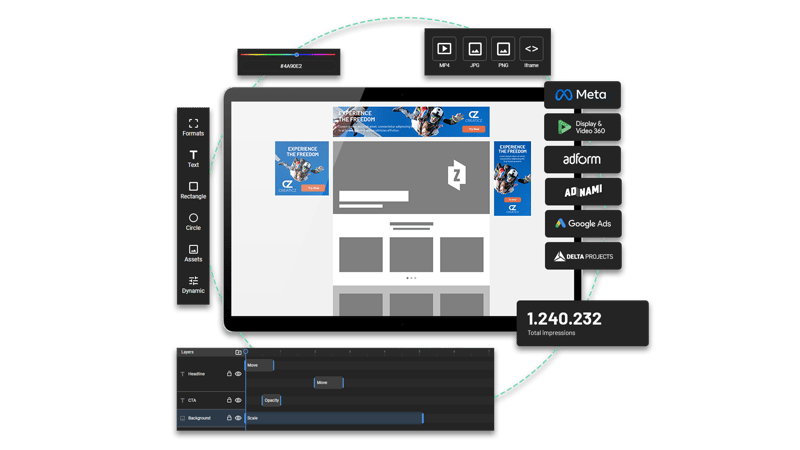
For example, rather than showing a static image or a splotchy GIF, you can create sleek animated ads linking to multiple landing pages, or embed video elements to build more compelling narratives.
Although creating ads here is not as hands-off as on Google ads, Zuuvi has simplified the creation process by removing the HTML5 coding step: you just need to upload your assets (just like Google Ads) drag and drop your elements on an empty canvas, and select how to animate your ads.
The best part is that for a comparatively small effort, your campaign performance is guaranteed to skyrocket. Judging from thousands of ads and billions of impressions, our data show you can get 3x as many clicks with a more engaging creative.
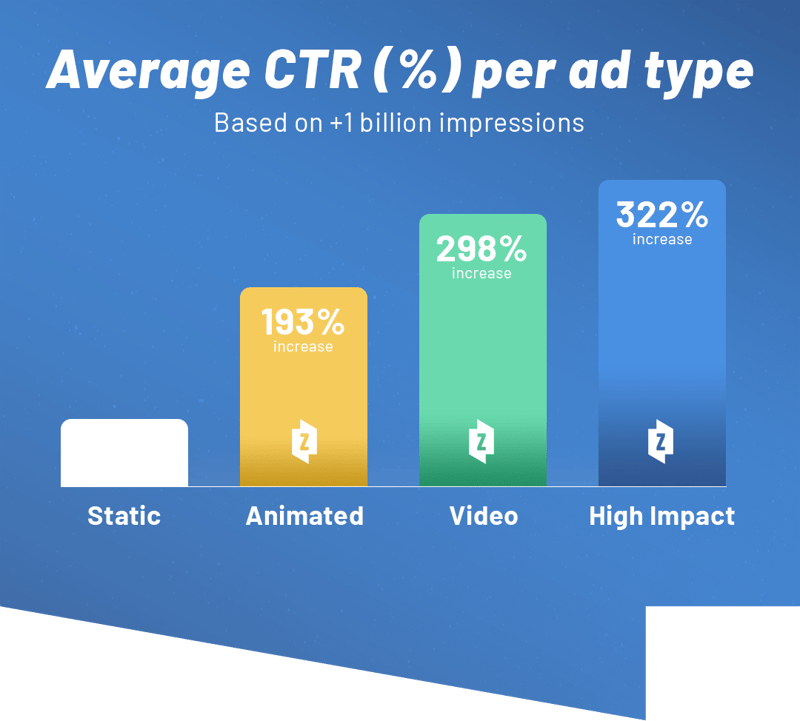
How to optimise your Google banner ads for GDN
Use the following tips to optimise your adaptive display ads and make them more effective for your campaigns.
1. Follow Google Ads Policies
Google Ads follows strict policies. If violated, your ads will be rejected and your remarketing lists disabled. If serious violations follow, your account may be temporarily frozen or indefinitely suspended.
Therefore, it is essential you check out these policies first before even creating your Google Banner Ads.
Remember, Google conducts periodic compliance reviews and may contact you to request information related to compliance.
2. Make Sure Your Images Are High Quality
You want your images to be the right size, but you also want to ensure they’re high quality.
For best results, avoid images that are blurry, excessively filtered, upside-down, and outlined with a border. You may also want to crop your images in the aspect ratio (square, landscape, portrait) you want to use them in.
3. Create Compelling Ads
We mentioned the ground zero of the advertising elements you’re going to need for your ads. However, real conversion lightning strikes when you can creatively combine them, or weave them into a compelling narrative.
If you want to learn how to create outstanding CTAs, what headline styles convert, or better still, what ad styles are trending, you should head over to the articles I just linked.
4. Make your ads look like your brand
Remember when I said Google banner ads boost your brand awareness? Well, to do so (the right way), your ads need to be an extension of your brand image and messaging. Create display ads using your branded image, inject your logo, slogan, and tone of voice: anything that helps your ads talk about You.
Using animated, video and responsive ads in HTML5 can propel your brand awareness to new heights. Just like a movie can tell a lot more than a picture, the more you can make your audience watch your ads, the more you can warm them up to your brand.
5. Provide a relevant landing page
You may have the sweetest Google banner in the realm, but it will mean nothing if it links to an irrelevant page. Make sure to redirect your audience to a landing page that is optimised for conversion. For example:
- An e-commerce banner ad promoting one particular product should link to that product page.
- A season deal banner should lead to a general campaign landing page (unless you are using HTML5 responsive ads, where you can place multiple click tags depending on the element or the frame being clicked)
6. Monitor the ad frequency
To avoid banner blindness (look at that, I wrote an article just about the subject), you should not flood your audience with the same ad, or the same type of ads, over and over again. Control how often users are seeing your ads as well as the number of unique users who saw your banner ads, and inject new content to keep your offer fresh and relevant.
7. Opt in for Managed Placements
You really don’t want your ads to feature on some disreputable sites. to avoid that, Google recommends opting for managed placements. This is a Google Ads feature that allows advertisers more control over where their ads appear. You can select specific apps and websites where you would like your ads to appear.
If it is your first time uploading your HTML5 banners in Google Ads, you will not immediately get access to do that. People who have been uploading HTML5 banners before the change from AdWords to Google Ads, will not meet this problem. They are automatically approved for the new platform.
This might be your first meeting with Google Ads when you try uploading your new-looking HTML5 ads. But keep reading, we have the solution for you!
How to Get Your HTML5 Ads Approved on GDN
We talked about HTML5 ads throughout this guide, but to upload them on Google Ads, you gotta ask daddy Google Ads first. This does not apply if you have been uploading HTML5 banners before the change from AdWords to Google Ads, as you’ll get immediate access to HTML5 ads.
However, if this is your first time either using Google Ads or uploading HTML5 ads, and would like to learn how we have the solution for you!
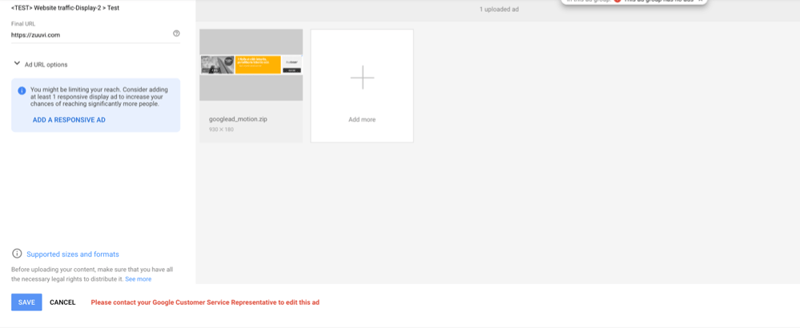
How to apply for HTML5 access
-
Contact your Google spokesperson to get quick access to Google HTML5 banner ads.
-
If you do not have a contact person from Google then you have to enter this link into your browser.
-
Fill out the form and then Google Ads will grant you access if you meet Google requirements.
-
If you want to be sure not to wait 7 business days in vain, there are some specific requirements. We recommend checking these before applying. You can see them below.
Google Ads HTML5 Banner Requirements
There are some specific requirements that you will have to meet before you request Google Ads HTML5 access.
- You need to have a good history in terms of meeting the general requirements from Google Ads HTML5-guideline
- You need to have a healthy payment history
- You need to have a lifetime spend in your account over 1000$
When your company meets these requirements, you are good to go for applying for Google Ads HTML5 Access!